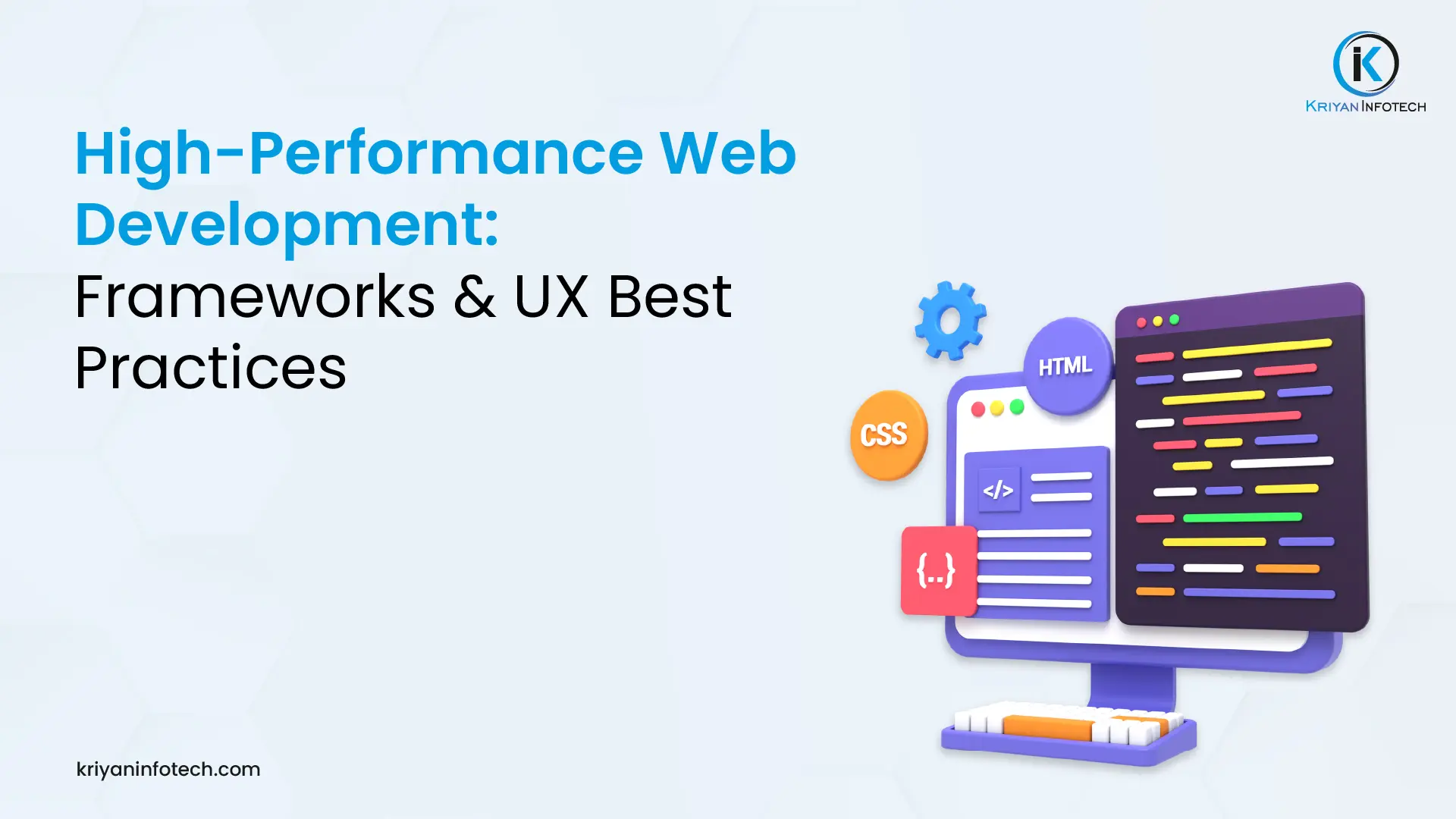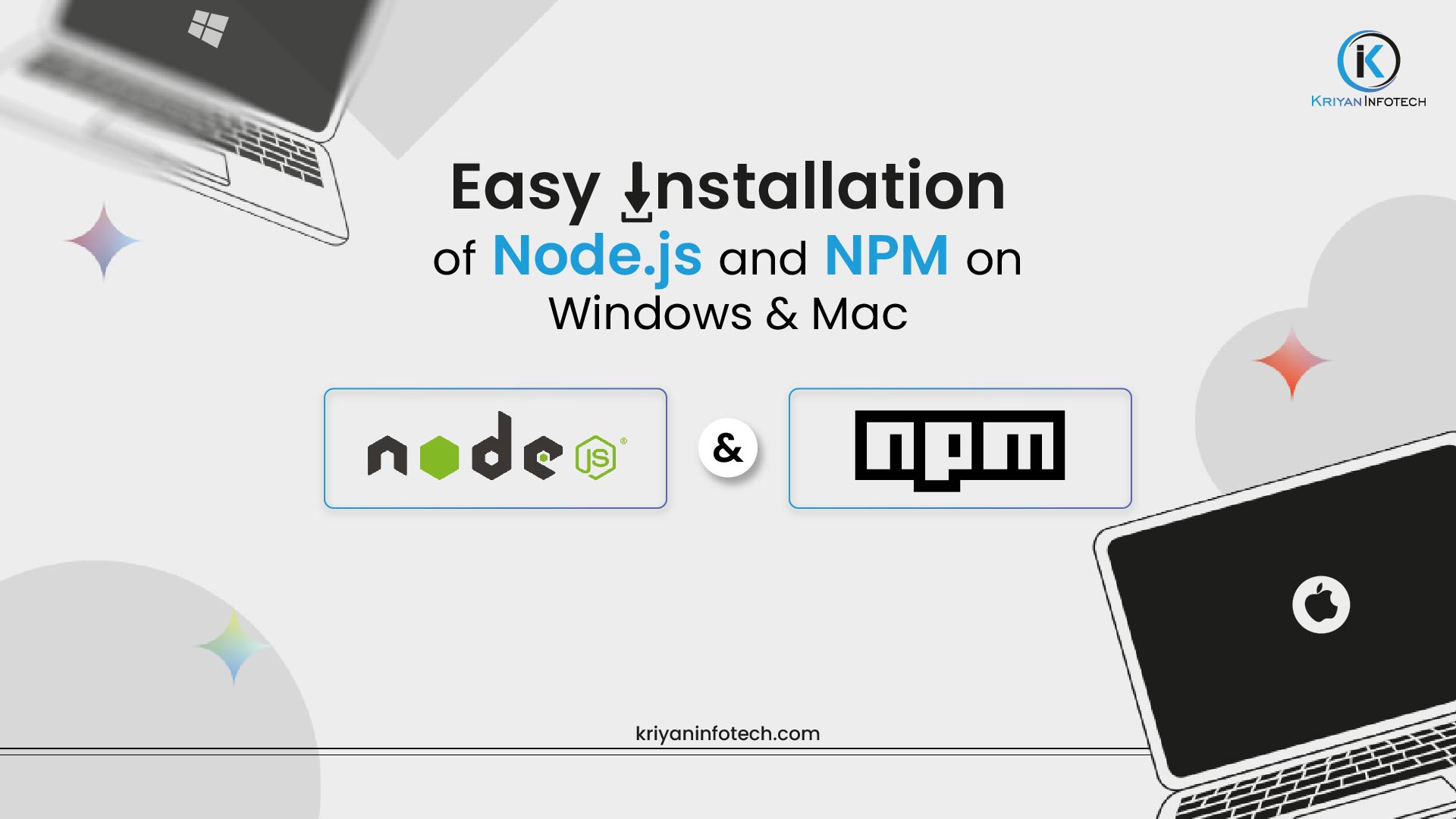
Easy Installation of Node.js and NPM on Windows & Mac: A Quick Guide
- 1. Introduction
- 2. What’s NPM?
- 3. What’s Node.js?
- 4. Prerequisites
- 5. Step-by-Step Guide to Download & Install NPM and Node.js
- 6. How to Install Node.js and NPM on Mac?
- 7. How to Install NPM on Mac using Homebrew
- 8. Wrapping Up on Installing NPM and Node.js on Mac & Windows
- 9. Key Pointers to Consider
- 10. Conclusion
- 11. Frequently Asked Questions (FAQs)
Introduction
If you’re beginning your journey in web development or back-end programming, you’ll likely encounter Node—js—a powerful tool that allows you to run JavaScript code from the server side. Once paired with NPM – Node package manager that enables package management and installation, Node.js suddenly gave the world the ability to develop applications. The following guide will take you through the steps on how to install Node.js and NPM on Windows and Mac computers for your smooth web development work.
What’s NPM?
Node Package Manager or NPM is a tool that is very helpful for many JavaScript and Node.js projects. It allows developers to be able to use reused code by providing a near-repository of installed independent codes for easy dependency chain management and straightforward installation of libraries and frameworks. Thus, it is more related to a library for the whole JavaScript ecosystem where one can install packages and update them simply.
What’s Node.js?
Node.js is a runtime platform for running JavaScript outside the browser. Since it is based on Google’s V8 JavaScript engine, Node.js has become highly popular in developing scalable network applications, microservices, and real-time applications. Speed, efficiency, and high penetration in the modern development world are also a few of the striking features associated with it.
Prerequisites
Before starting, here are a few prerequisites to check:
- Windows Users: Ensure you have administrator privileges on your PC.
- Mac Users: Verify that Homebrew (a package manager for macOS) is installed, as it can simplify the Node.js installation process.
Step-by-Step Guide to Download & Install NPM and Node.js
How to Install Node.js and NPM on Windows?
- Download the Node.js Installer
- Visit the official Node.js website and download the Windows installer.
- Choose the LTS (Long-Term Support) version, as it’s more stable and better suited for most projects.
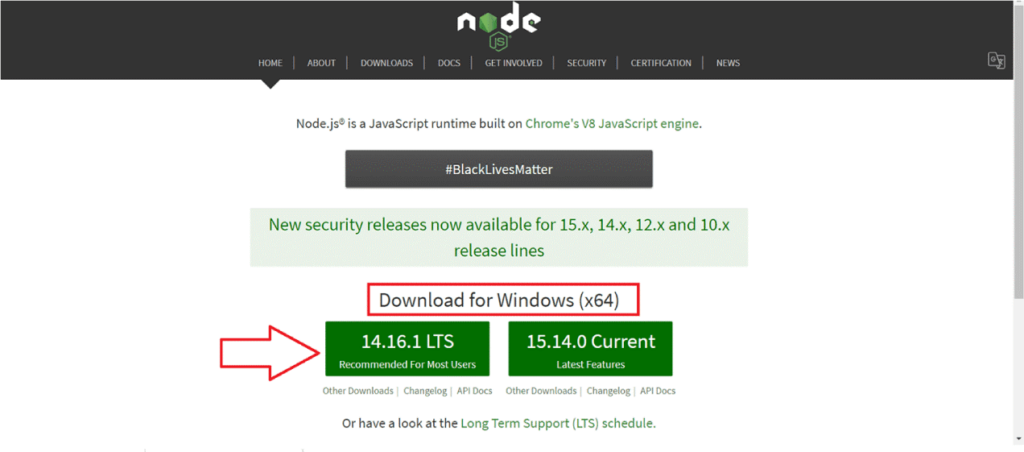
- Run the Installer
- Open the downloaded file and follow the prompts to install Node.js. This installer includes NPM by default, so you’ll get both Node.js and NPM with this installation.

- Set Up Path Environment Variables
- The installer automatically adds Node.js to your PATH variable, so there’s no need for manual configuration.
- To verify, open Command Prompt and type node -v and npm -v. You should see the version numbers for both Node.js and NPM if the installation was successful.
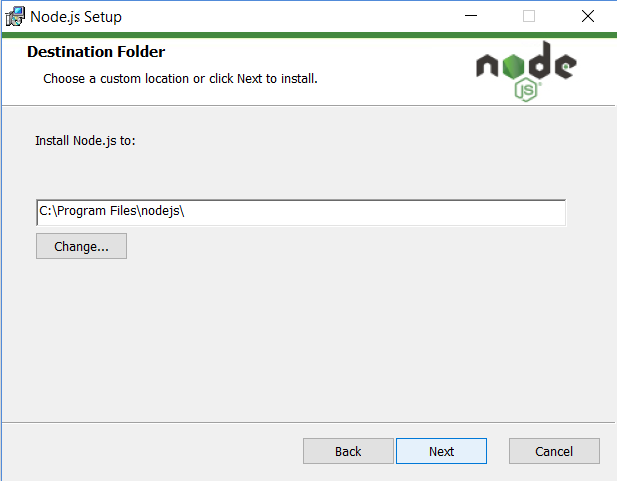
- Verify Installation
- Open a new Command Prompt window and type node –version and npm –version to ensure everything is working correctly.


How to Install Node.js and NPM on Mac?
- Download the Node.js Installer for Mac
- Go to the Node.js website and download the macOS installer.
- Run the Installer
- Open the downloaded file and follow the installation prompts. The installer also installs NPM alongside Node.js.
- Verify Installation
- Once the installation is complete, open the Terminal and type node -v and npm -v to confirm successful installation.
How to Install NPM on Mac using Homebrew
-
Install Homebrew
- If you haven’t already, install Homebrew by running the following command in Terminal:
-
Install Node.js using Homebrew
- Once Homebrew is installed, run the following command in Terminal:
- brew install node
- Homebrew will install the latest version of Node.js, which includes NPM.
-
Verify Installation
- After installation, type node -v and npm -v in the Terminal to verify the installations.
How to Install Node Using NVM
- Install NVM on macOS or Linux
- Run the following command to install NVM:
- curl -o- https://raw.githubusercontent.com/nvm-sh/nvm/v0.39.1/install.sh | bash
- Follow the installation instructions, then restart your Terminal.
- Install a Specific Version of Node.js
- Once NVM is installed, you can install any version of Node.js by running:
- nvm install <version>
- Replace <version> with the desired Node.js version, such as 16.13.0.
- Switch Between Versions
- Use nvm use <version> to switch to a different Node.js version when needed.
Wrapping Up on Installing NPM and Node.js on Mac & Windows
Following these steps, you’ll have Node.js and NPM installed on your Windows or Mac device, ready to tackle any JavaScript or Node-based project. For ongoing package management and version control, tools like Homebrew and NVM can further streamline your workflow.
Key Pointers to Consider
- Use LTS Versions: For stability, always opt for the LTS versions unless you need the latest features.
- Regularly Update NPM: To update NPM to the latest version, use the command npm install -g npm.
- Use NVM for Version Management: NVM is a powerful tool for developers managing multiple projects with different Node.js requirements.
Conclusion
Node.js and NPM installation is straightforward with the right tools and instructions. Whether you’re using Windows or Mac, following this guide will prepare you to dive into JavaScript programming. Start building, experimenting, and bringing your ideas to life with Node.js and NPM! For more help in building efficient applications, reach out to Kriyan Infotech—your partner in innovative technology solutions.
Frequently Asked Questions (FAQs)
No, NPM comes bundled with Node.js, so installing Node.js will automatically install NPM.
Using NVM (Node Version Manager) is the best option, as it lets you switch easily between Node.js versions.
For Node.js, download the latest installer from the official website. To update NPM, use the command npm install -g npm.
For Windows, you typically need admin privileges to install Node.js. On Mac, using Homebrew might work without elevated permissions.
Yes, Node.js is open-source and free for commercial and non-commercial use.
High-Performance Web Development: Frameworks & UX Best Practices
Introduction In a digital world shaped by instant...
How API Development Services Can Transform Your Business Systems
Introduction API (Application Programming Interface) Development Services have...
Why WordPress Development Services Are Ideal for Businesses in 2025
Introduction WordPress is leading the way for businesses...